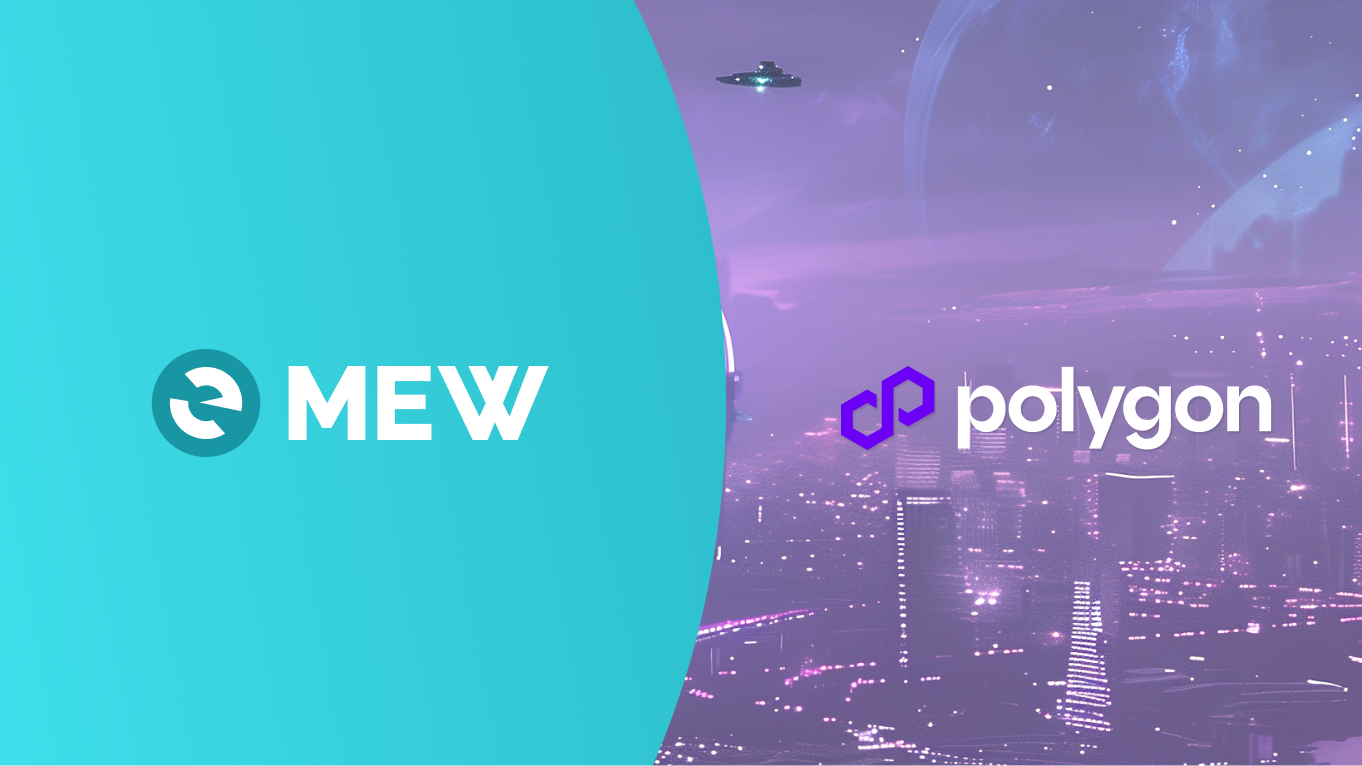Get your Ethereum assets onto Polygon to start using web3 with lower fees
MEW Wallet is a free, non-custodial, and open-source web3 mobile wallet built by the MyEtherWallet team. With MEW Wallet, users and developers can generate accounts, manage tokens and NFTs, and interact with DApps on Polygon. Follow the instructions in this guide in order to bridge to Polygon!
Layer 2s and scalability networks like Polygon are compatible with Ethereum, but you can't just send assets from Ethereum to Polygon in a regular transaction. The way to transfer assets between Ethereum and Layer 2s is through applications called bridges.
Like ETH on Ethereum, Polygon also has a native currency, MATIC, that you need to pay for network fees. However, the gas fees are much lower and transactions are faster than on the Ethereum mainnet. You will need to spend some crypto in Ethereum fees initially to bridge your assets to Polygon, but once you do that, you will be able to enjoy very low-fee transactions going forward.
To start trading tokens on Polygon instead of Ethereum, bridge your assets to the Polygon network.
Unlock your MEW Wallet and make sure you are on the Ethereum network at the top left.
You can click the top left network dropdown menu to select your network. For this example we will stay on the Ethereum network.
If you have multiple accounts, switch to the account you would like to swap with then select ‘Swap’ at the bottom navigation bar then select ‘Bridge assets’.
You may get a pop up informing you how to connect your wallet but your wallet should connect automatically. You can click ‘Got it’ or ‘Don’t show this again’ to continue with the bridging process.
Orbiter is a third-party DApp and is not affiliated with MEW in any way. Bridging assets from network to network involves some inherent risk. Please do your research and proceed at your own discretion.
You should see that your wallet is automatically connected to Orbiter.
You can click the ‘Token’ dropdown menu to select which token you would like to bridge to Polygon. We will use ETH for this example.
By selecting the ‘From’ dropdown menu, you can also select which chain you would like to bridge from but we will leave it on Ethereum for this example.
Selecting the ‘To’ dropdown menu will display the available chains you can bridge to. We will leave it on Polygon.
Enter the amount you would like to bridge over to Polygon then select ‘SEND’.
You should see the transaction breakdown for the bridging process.
You can click ‘Confirm and Send’ once you have reviewed the transaction and are satisfied with the bridging rate.
Review the transaction on the MEW Wallet pop up then confirm the transaction by selecting ‘Confirm’.
You should see that the transaction is now processing.
The status will automatically change to completed, once the transaction is successful.
You can also view your bridged tokens in your wallet by going back to the ‘Wallet’ home page.
Select the ‘Network’ dropdown menu and select ‘Polygon’.
Click on your colorful account card to view your wallet holdings.
You should see that your bridged tokens are now in your Polygon wallet. In this case our ETH was bridged over to Polygon as WETH (Wrapped ETH).
Now you are ready to swap on the Polygon network - see our guide here.
Thank you for checking out our guide on bridging tokens from Ethereum to Polygon with MEW Wallet! We would love to hear from you on our social media about any guide suggestions you have for the future. Don’t forget to download MEW Wallet and share the app with your friends! If you prefer a browser experience, check out Enkrypt!